Weights Guide
Weights are for fine tuning search relevance.
They can ensure that your visitors find the right thing by only searching through the specified fields and ranking documents higher if they have matches in more heavily weighted fields.
Using weights is exclusive. If you define a set of fields in the weights section, any fields not included will not be searched.
Foundation
Before laying out instructions, there are three key terms to understand:
Engine: Your search engine. An Engine contains one or more DocumentTypes, DocumentTypes contain many fields.
Field: Indexed webpages are broken down into a set of fields. Each field will contain a value like the title of your webpage, the body content, the url, and more. Add Site Search Meta Tags to control which fields are added during indexing.
DocumentType: Your Engine can contain multiple DocumentTypes which contain different sets of fields. For example, your Engine may contain books, magazines, and videos -- given that each would require a different set of fields, each would have its own DocumentType. Multiple DocumentTypes are optional -- you may only have one, the default, which is known as page. It represents a webpage.
Concept
Weights provide fields with a value between 1 and 10.
Altering a field's weight above 1 will increase its significance.
By default, each field will have a weight of 1 and each field will carry the same weight.
That means that during search, your keywords will match equally across all fields.
You can see how this might not be ideal...
Consider that we have an article called Safety Guidelines.
A visitor searching for safety should wind up within this article.
However, the word safety often appears within the body text of other documents, and several other pages are guidelines.
You may not return the right result.
If the title field carried the most weight, then the likelihood that a user would discover the Safety Guidelines article is much greater.
Let us see how this would look within the dashboard...
Walkthrough
First, login to Site Search and then click into your Engine.
Next, locate the Weights option within the Sidebar or the Engine Overview.
Within the Weights feature, click on Add Field.
A dropdown menu will appear, within it you will see your fields.
The image shows the default page fields.
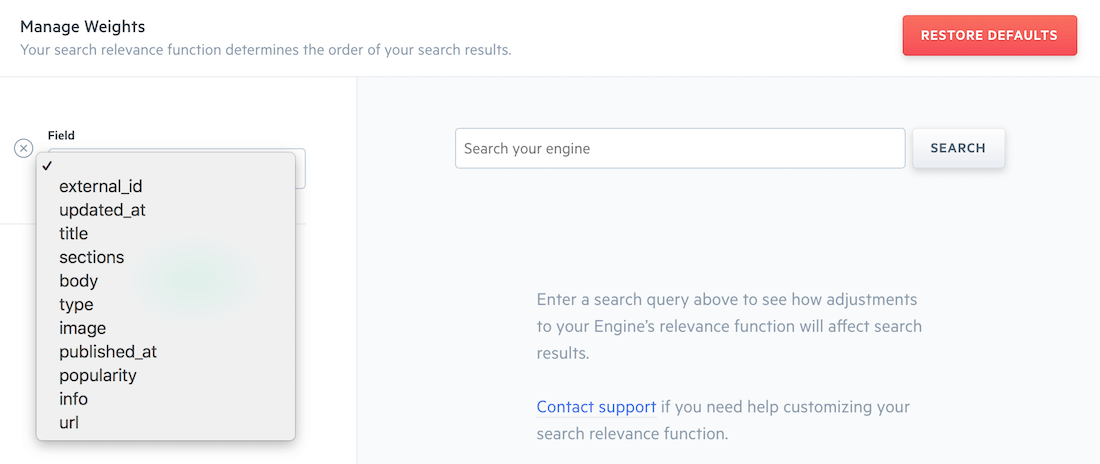
Selecting a field reveals the Impact Slider.
Drag the slider to a value between 1 and 10 -- 10 is the highest priority.
Back to our Safety Guidelines case...
Recall that results were being muddled by body text.
There are three fields we would alter:
- title
- body
- popularity
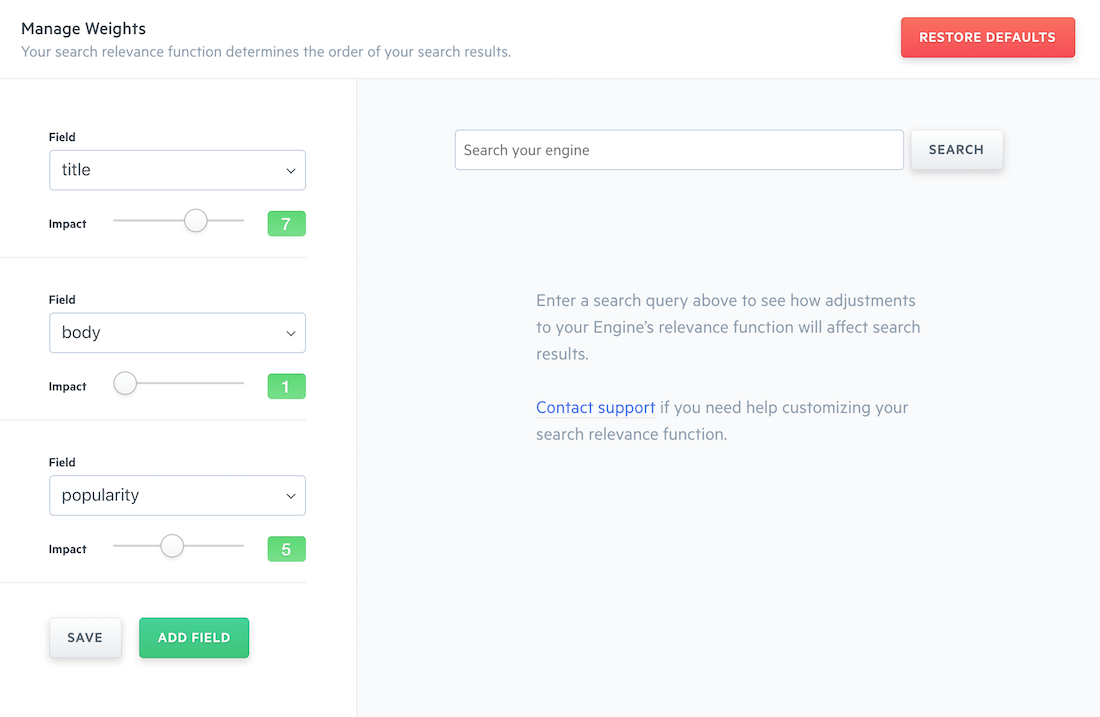
By raising the weight of title and popularity, our search results will score matches within the title higher than in the body. How much higher depends on the difference between the body and title fields.
We have added popularity, too. That will ensure that people find content that other people tend to find.
Try a few sample queries within the search box on the right side of weights interface.
Fine tune your weights until the results appear how you would like them.
To delete a field, mouse over the existing field until the x appears.
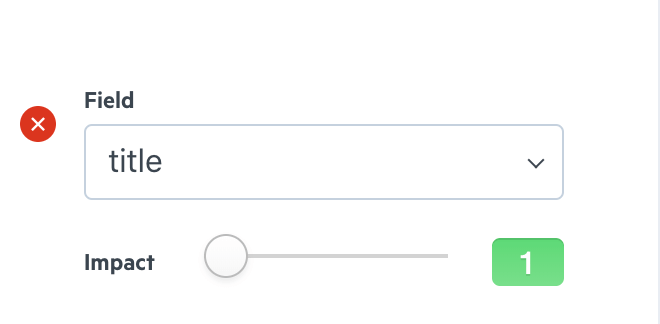
What if you have multiple DocumentTypes?
Each DocumentType allows for its own weighing parameters.
You can change them within the header:
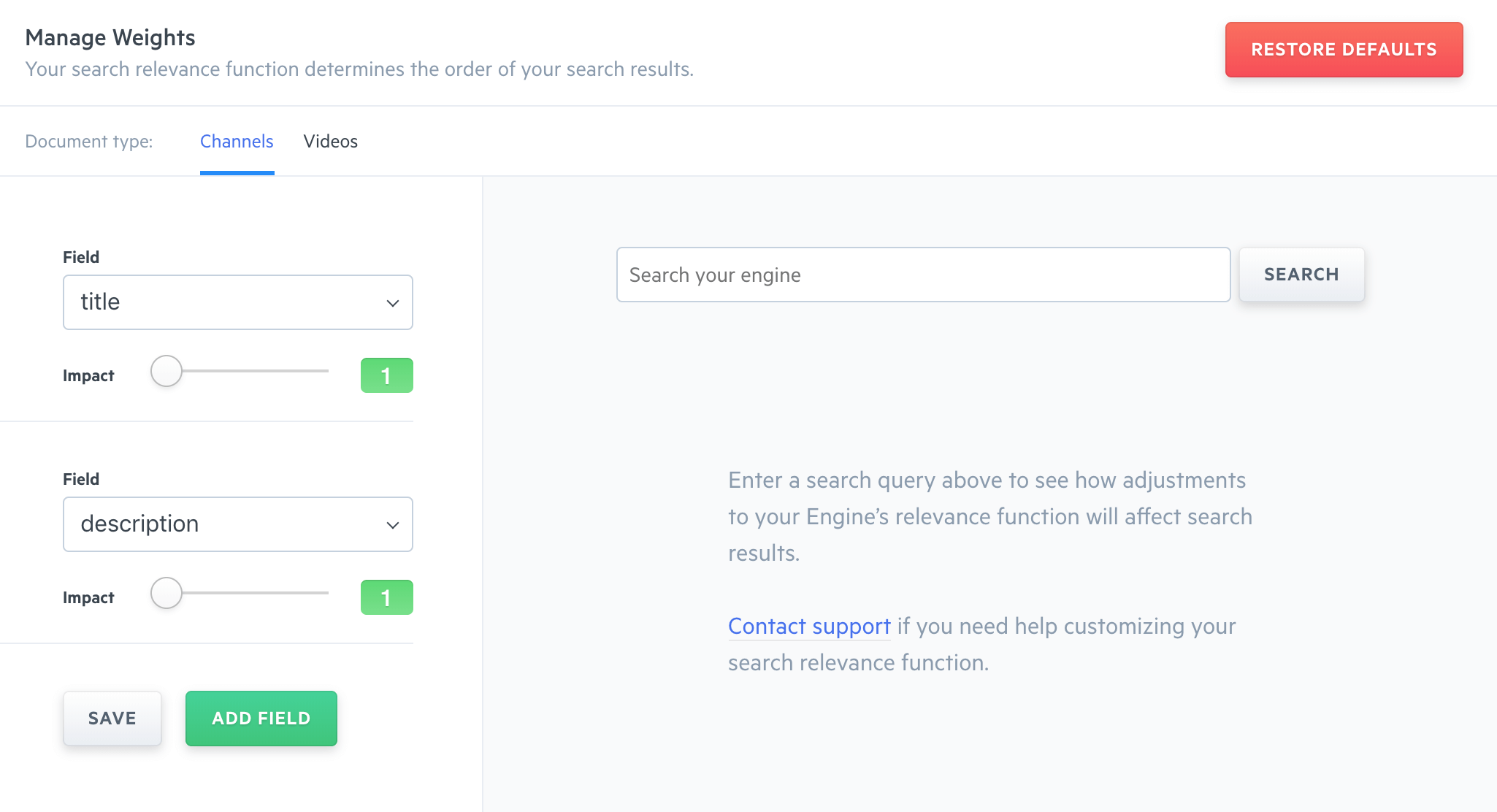
You have now configured weights. Great!
To further improve search relevance, you can apply Result Rankings and Synonyms.
Stuck? Looking for help? Contact support or check out the Site Search community forum!