Analytics Guide
"How can I view and interpret analytics and insights?"
Analyzing user search patterns is where search really begins to shine.
Unlike any other form of web analysis, searching reveals the searcher's free expression.
You can decipher this expression to help fine-tune results so that people find just what they are seeking.
Definitions
First, some definitions:
- Query: A query occurs when one types something into your search bar, then hits enter. A query will either return results, or not return results. It will generate a click, or it will not generate a click.
- Click: When a person makes a successful query, receives results, and clicks a result, they register a click.
- Autocomplete: An autocomplete fills in the blanks as a searcher is looking for the right words. When a searcher finds their result before their search concludes, the partial search term is captured.
Analytics Dashboard
Within the Dashboard, click on Analytics under the Metrics grouping:
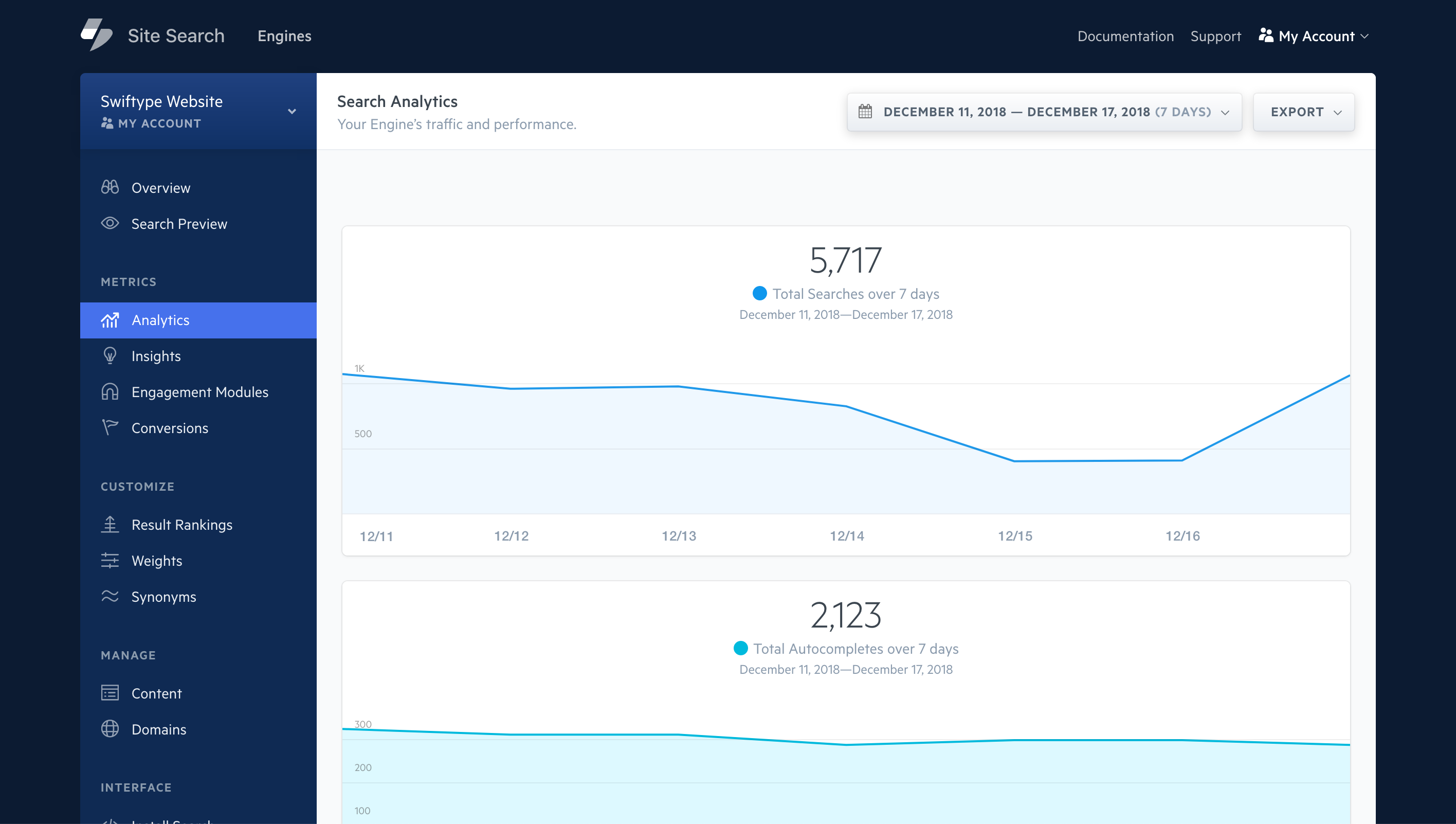
Click on the current date range in the top corner of the analytics views to change specify the date.
You can view or export up to 90 days of data at once.
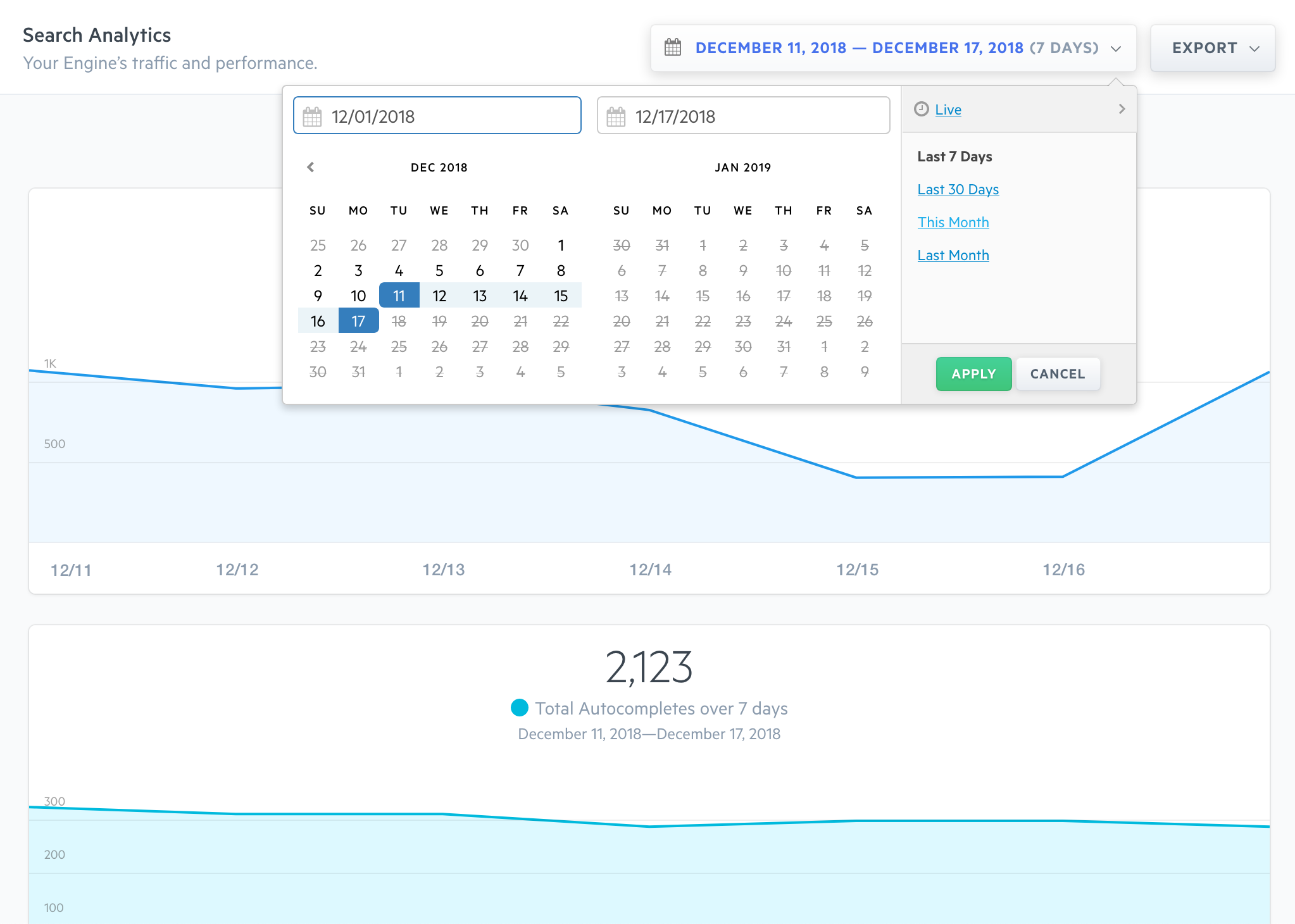
Notice that above the Last 7 Days, Last 30 Days, This Month, Last Month links, there is a Live option?
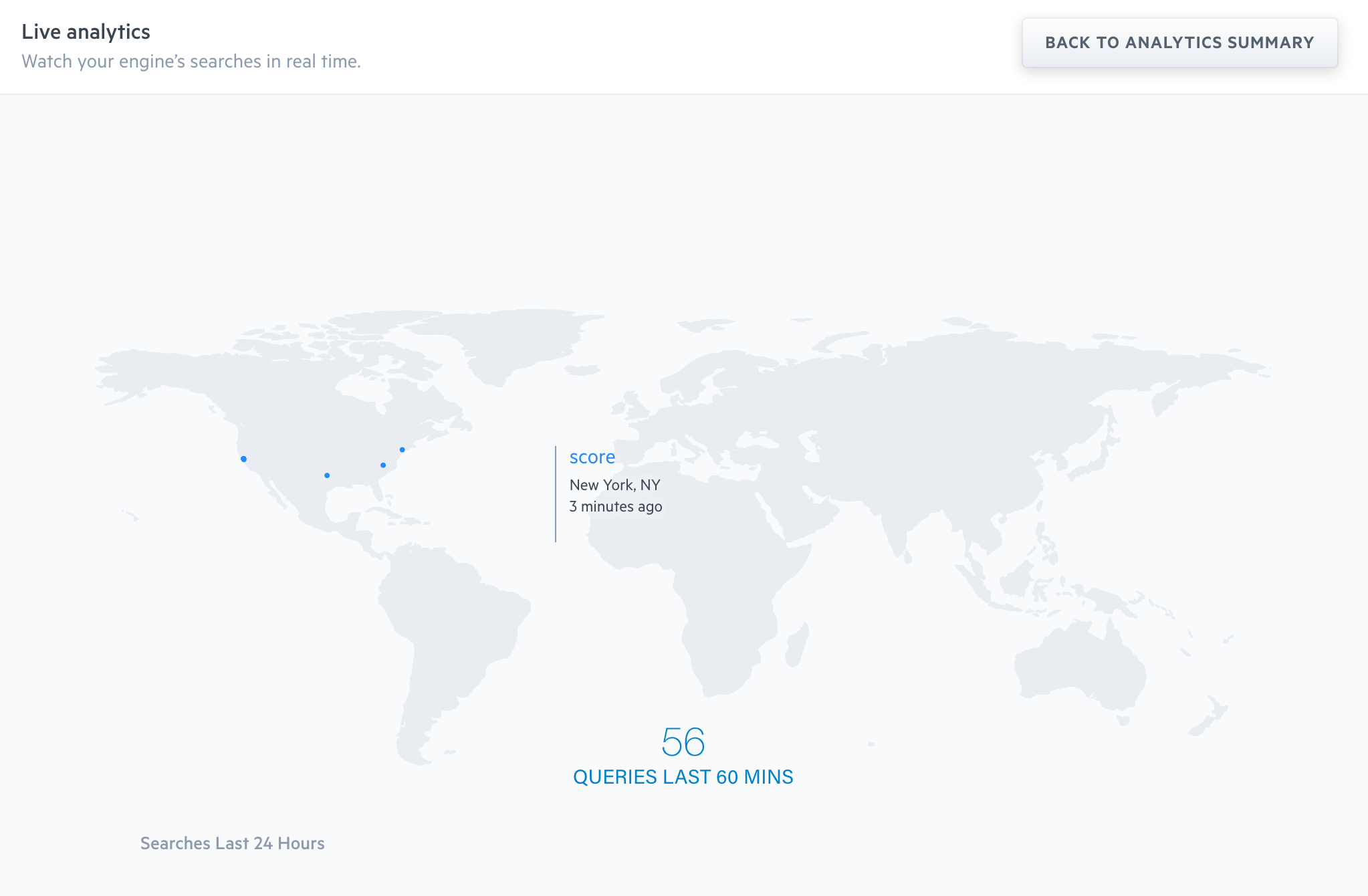
Once clicked, it will bring up rich, real-time data visualizations.
See queries arrive from around the world, counted over the last 24 hours, and the most popular queries of the day, ranked.
Exporting
Analytics data can be exported into CSV format.
Within the Analytics view, click on Export.

You can select whether to Export All or Export Clicks.
After selection, you will be emailed a .zip file containing multiple CSVs.

Multiple files are delivered to make it easier to read the data.
Within each file, you can see search terms, and their respective value: clicks, queries, no clicks, and so on.
Use a spreadsheet viewer like Excel or Sheets to view and collate the data.
Insights
When you have generated enough search data, patterns begin to emerge.
Insights help you analyze and improve upon common patterns, improving the experience of the searcher.
Click on Insights under the Metrics grouping:
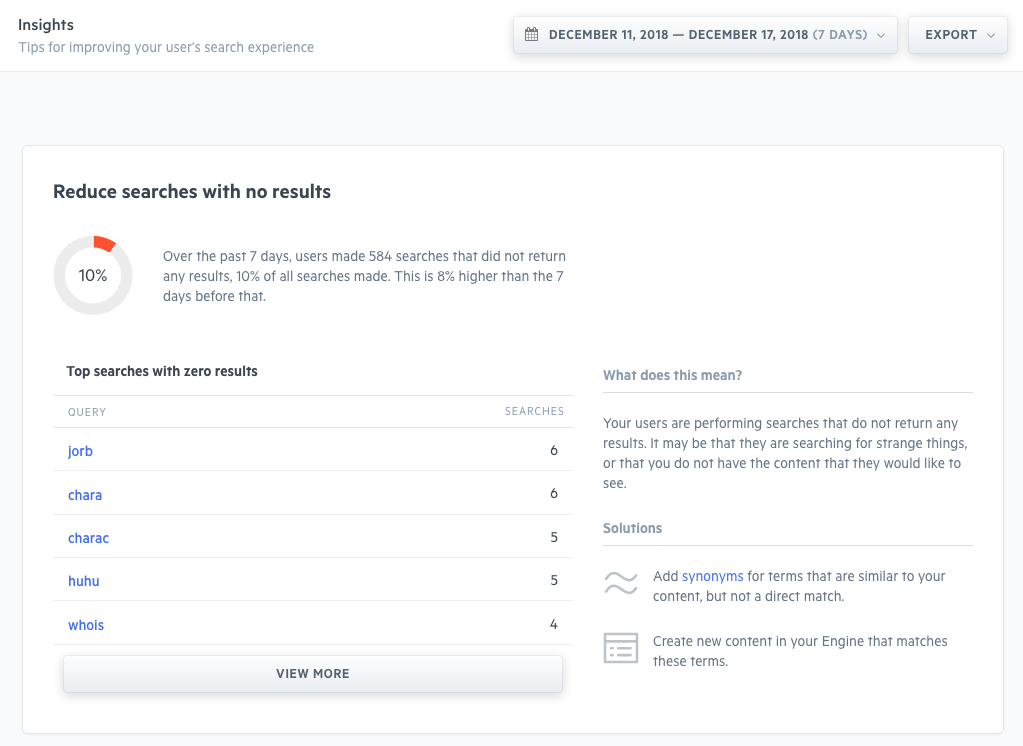
There are several different insights. Each one that appears will provide supporting text explaining the pattern, and what you can do to improve upon it.
In the above example, there is a ranked list of search terms that returned no results...
The first one is "jorb". This makes little sense!
Nothing in our documentation matches the term jorb... Maybe they meant job? Either way, that does not seem to fit.
The second and third options are intriguing: "chara" and "charac" -- it seems several people were looking for "character".
That makes more sense. Some of our materials talk about character limits.
To address this, we may:
- Add "chara" and "charac" as synonyms for "character".
- Increase the weight of the field where the term "character" might appear.
- Create new content, titled "Character Limit", to better serve these searchers.
Each insight will provide you with the needed context, and recommended steps, so that you can apply productive solutions.
Conversions
Conversions generate a second JavaScript snippet to install within select webpages.
For example, if you are running a campaign to get people to donate, you have one page of utmost importance: the donation page.
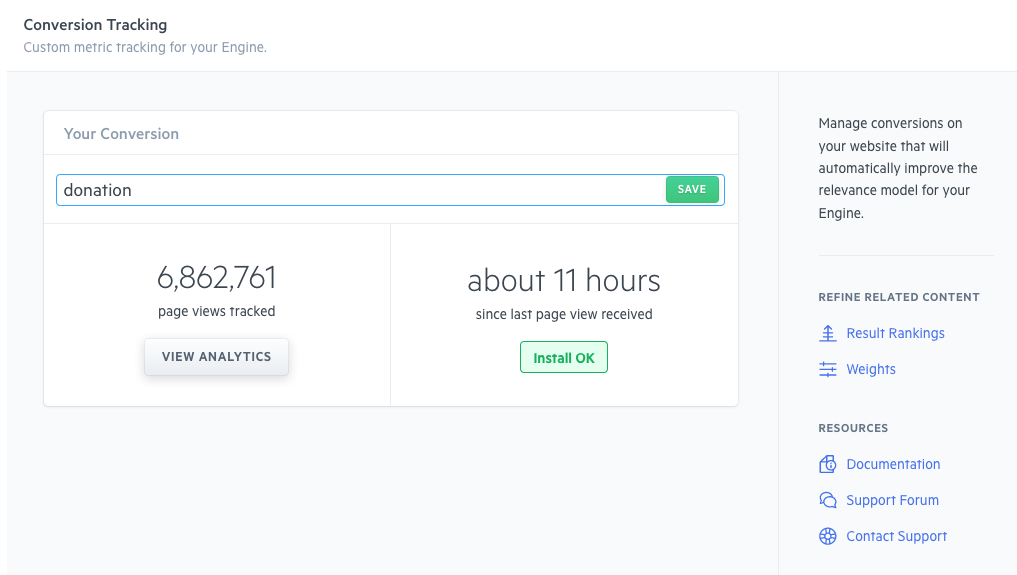
You could consider tracking a conversion called donation.
Once created, you will receive a JavaScript snippet that can then be embedded within only the donations page.
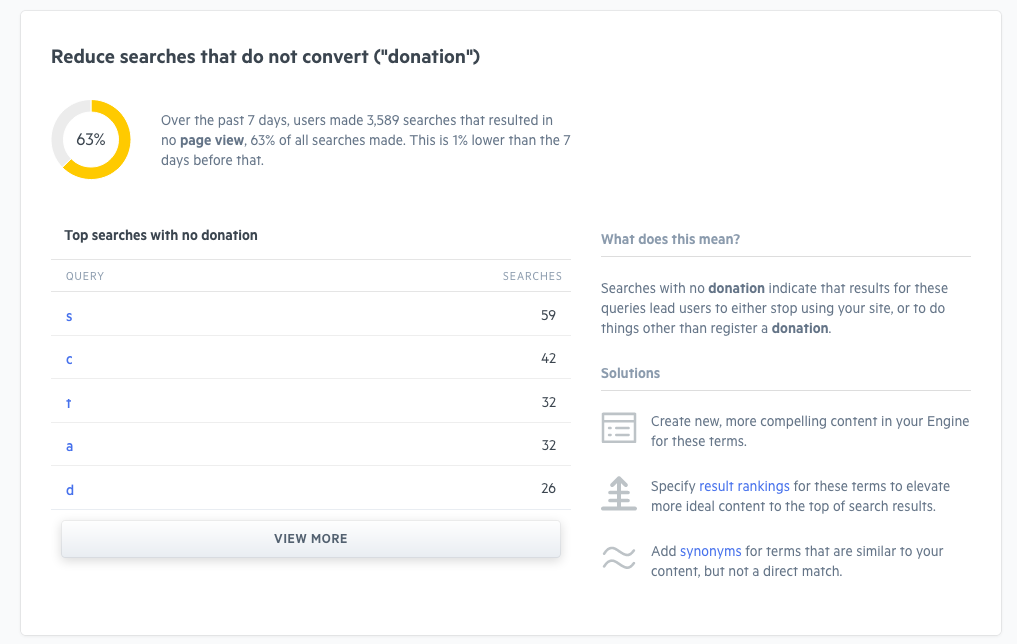
Analytic data relating to the conversion will be kept in a separate view, making it easy to organize and interpret.
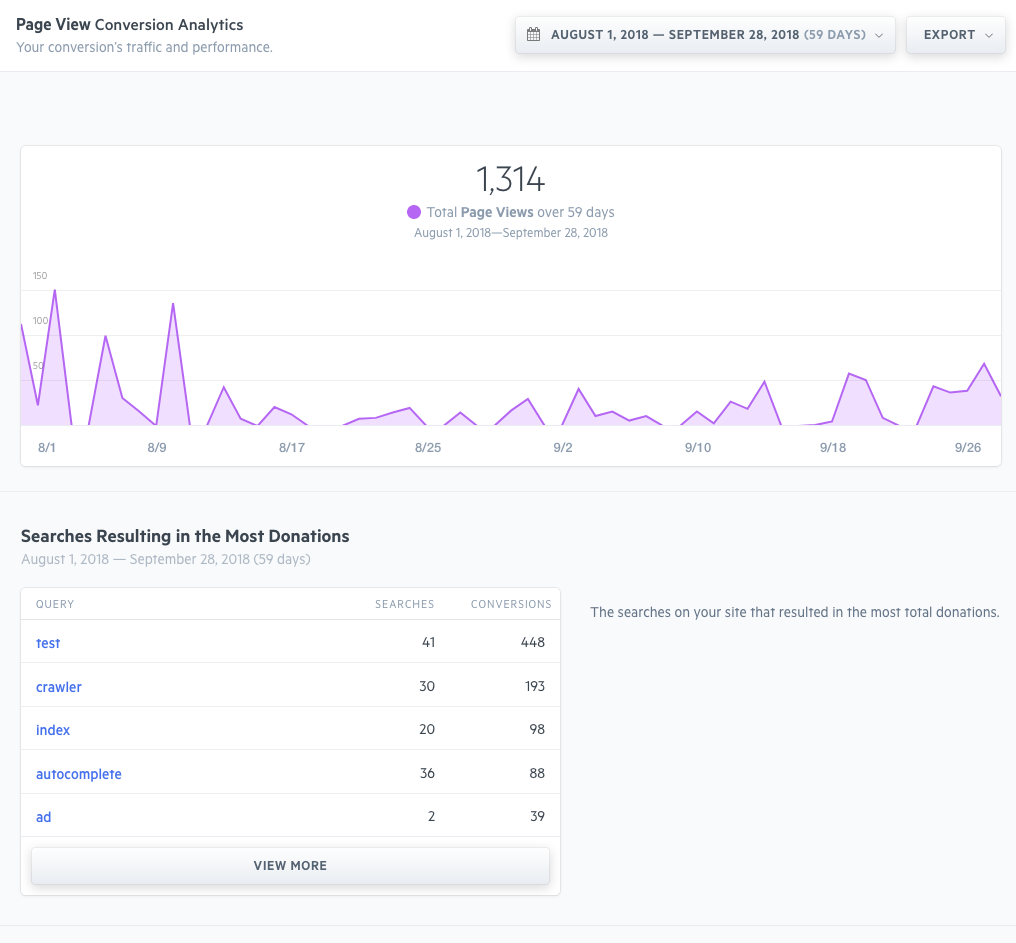
You will also receive insights that relate specifically to the conversion page.
And then you can answer:
- which searches led people to donations?
- Which clicks led people to donations?
You can optimize for search patterns that lead to more people landing on our donations page.
Stuck? Looking for help? Contact support or check out the Site Search community forum!