Role Based Access Control Guide
Assign roles to your team members with role based access control.
You can also limit access to certain Engines.
Role based access controls are only available within Premium Plans.
There are six different roles:
| Role | Description |
|---|---|
| Owner | Full control over the account, from Engine creation, to document curation, user management, and billing. An owner receives billing invoices via email. |
| Admin | Everything that an Owner can do, but cannot modify billing plan or payment information and does not receive invoices. An Admin can also manage users. |
| Dev | Configure all aspects of an Engine and its documents. |
| Editor | Manage core features within the dashboard: adjust Relevance Tuning, build Curations, and arrange Synonyms. Can index and alter documents but cannot alter the schema or search settings. |
| Analyst | View documents, test queries, and access analytics. |
| Finance | Manage only billing details, receives billing invoices via email. |
Configuring Roles
The user who created the account is the Owner.
You can have multiple Owners. But you must have at least one.
Admins and Owners can manage team members.
Within the sidebar, click on Users.
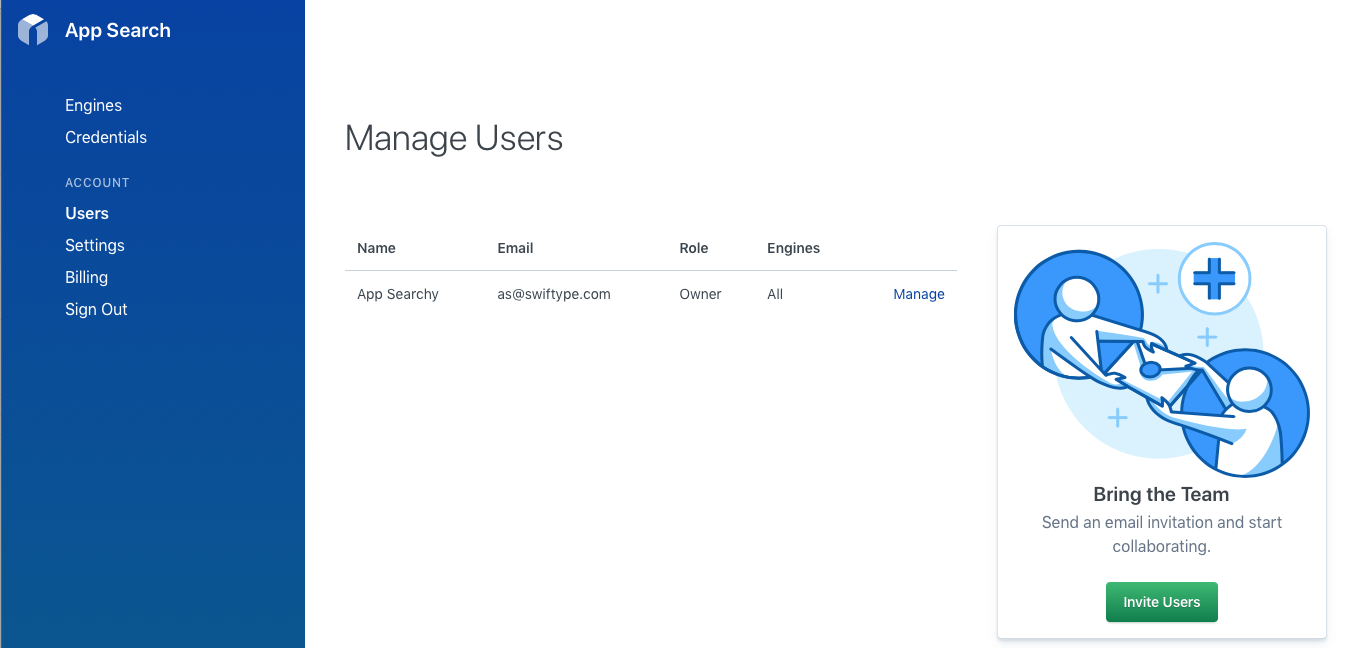
Next, invite your team members.
You can invite up to 100 users -- separate their emails with a comma, as below.
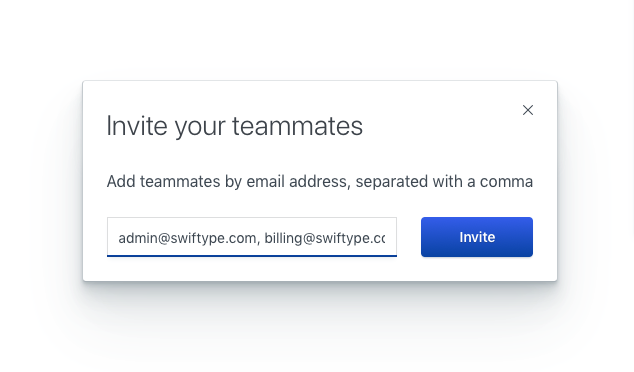
You can then calibrate their access control.
The Owner and Admin roles by default can access all Engines.
The Finance role can only see billing information -- they have no Engine access.
For the Dev, Editor, and Analyst roles, you can choose full or limited Engines access.
If you selected limited, you can then select which Engines the individual can access:
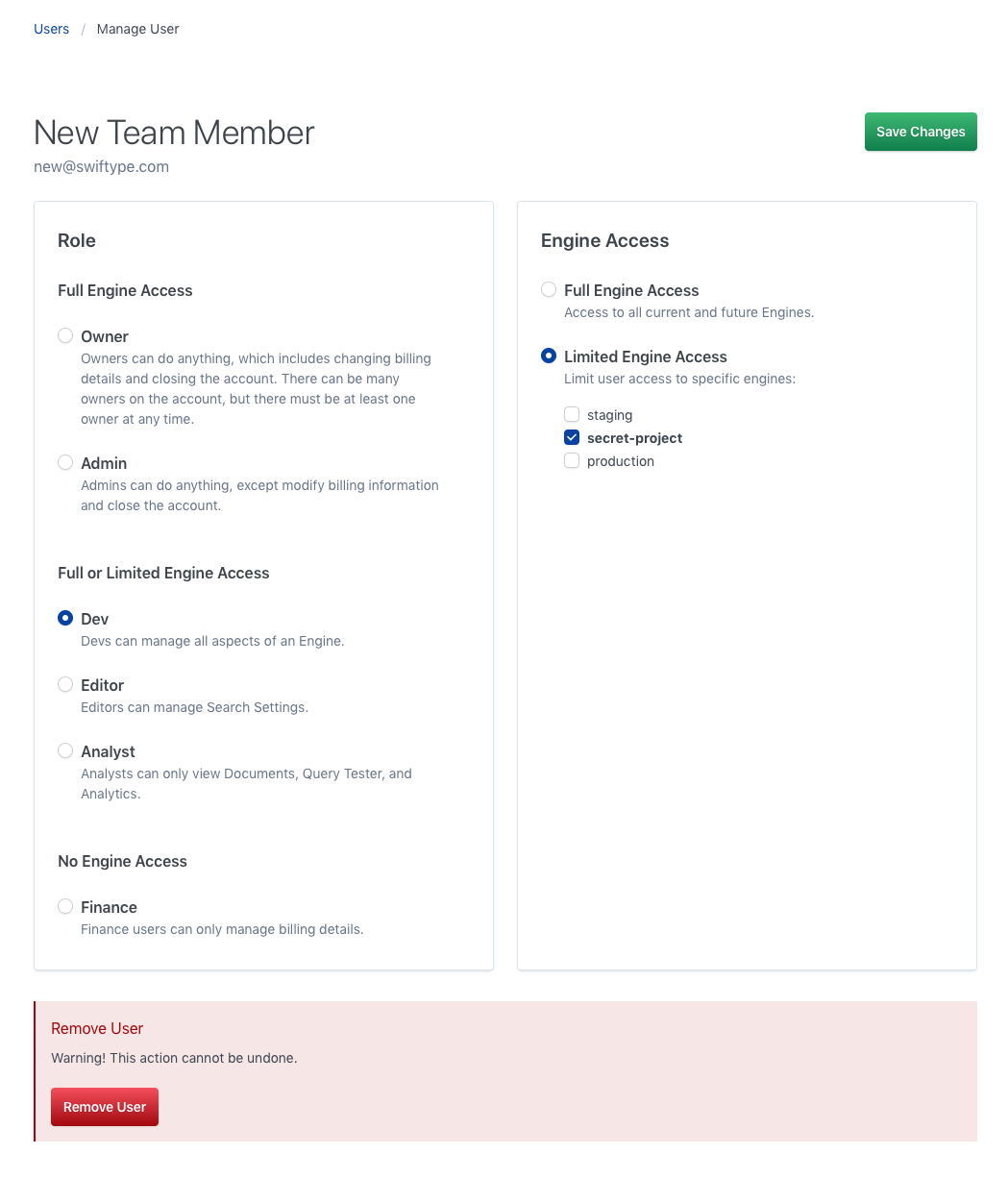
Once configured, you will have an organized list of users:
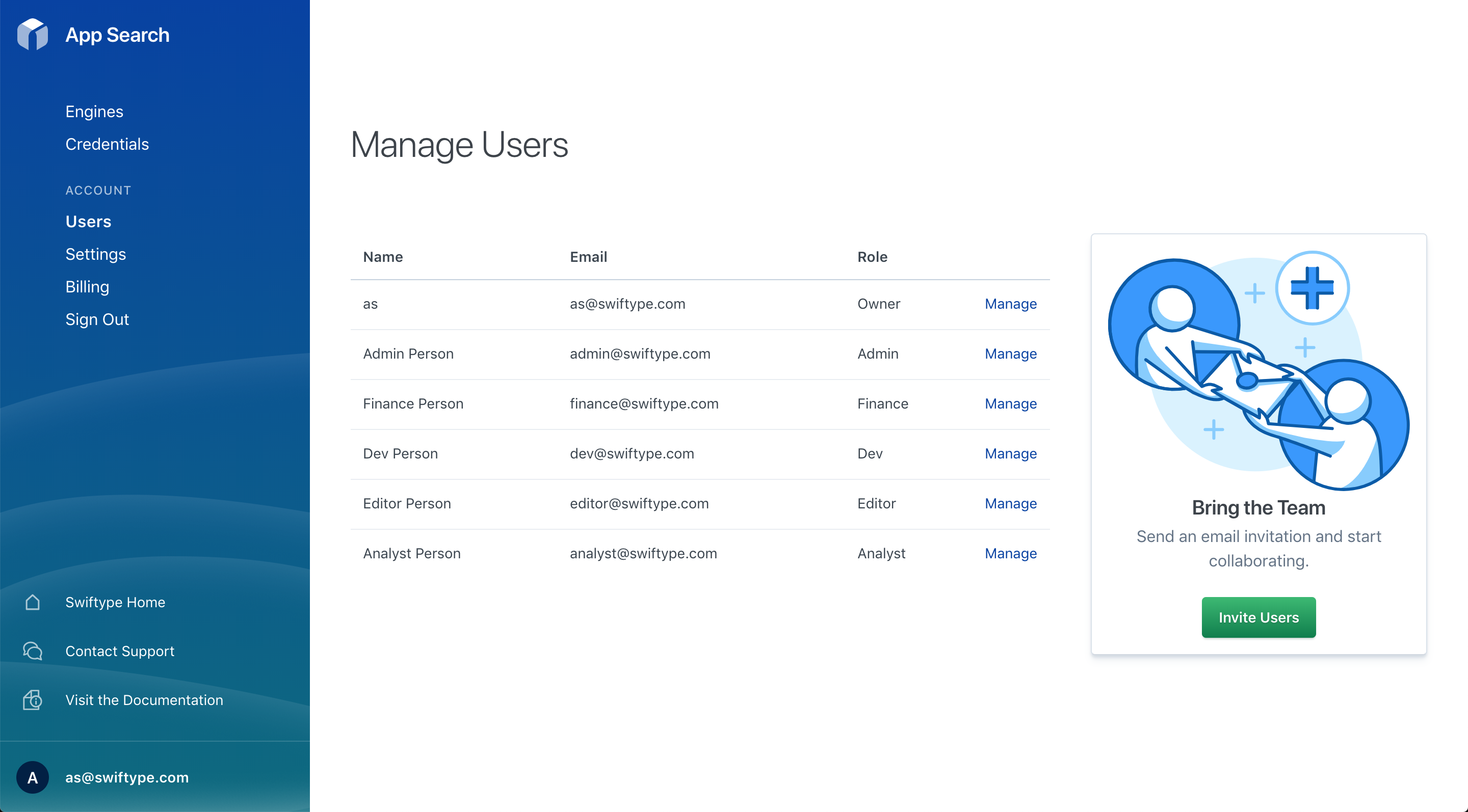
Click Manage to adjust their access, or delete to delete the user.
You now have all the knowledge you need to manage large teams across many projects!
Stuck? Looking for help? Contact support or check out the App Search community forum!