Billing Guide
Everyone loves billing!
Only an account Owner may edit billing details.
Owners and Admins can view billing details.
Premium Only: The Finance role may also edit billing information and will receive the billing invoice.
For more information on account roles, see the Role Based Access Control Guide.
Explore Billing
Billing is quick to access and presented transparently.
Login to App Search.
The main menu has a Billing option.
You can only see Billing if you are an Owner, Admin, or Finance role.
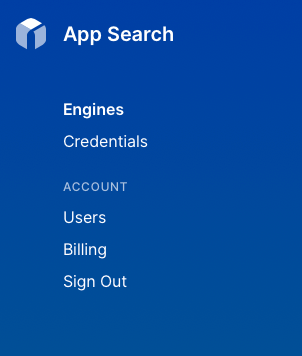
Within billing, you have a variety of options to examine:
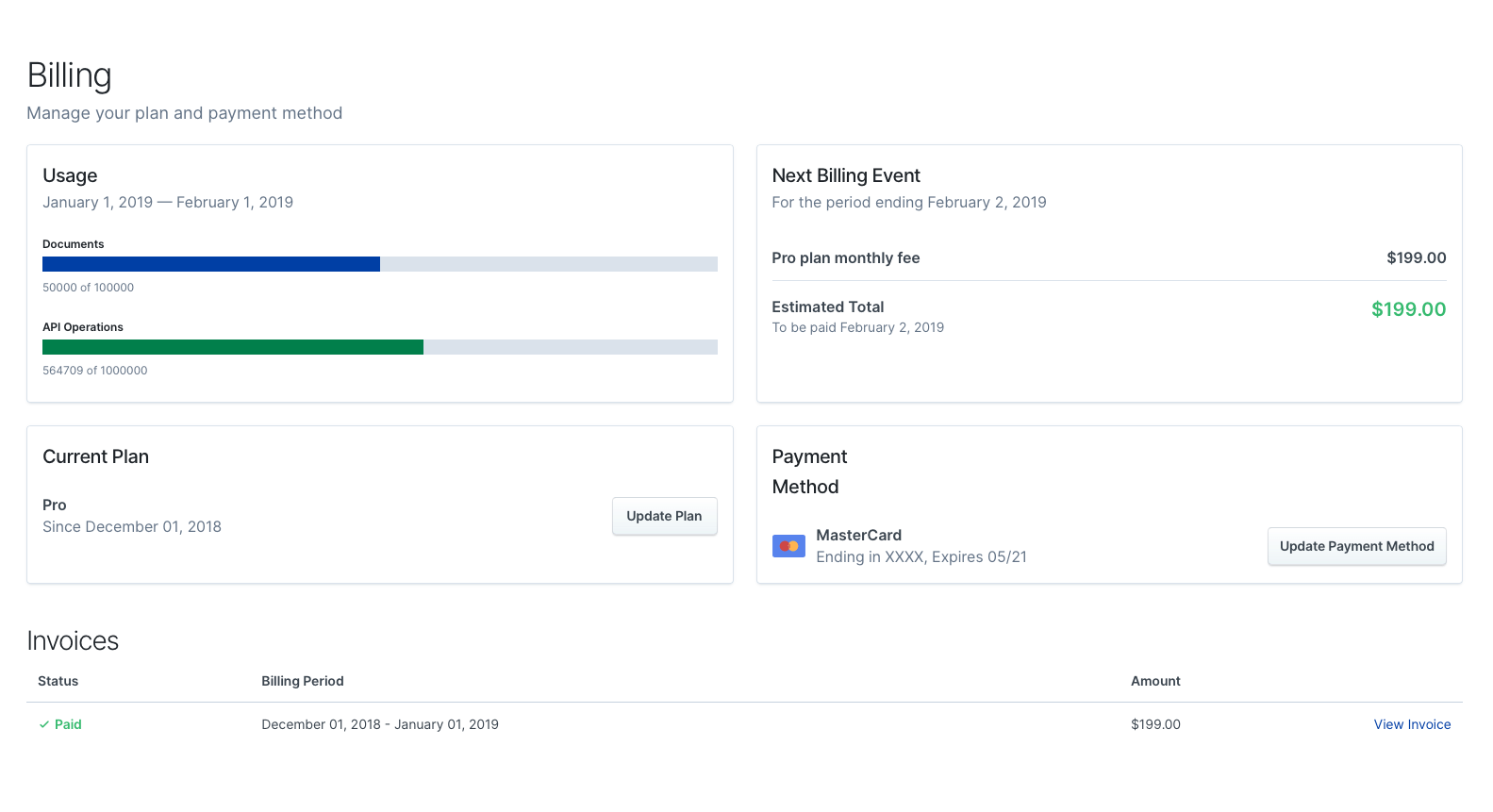
Billing Options
Only the Owner and Finance roles can change billing details.
Clicking Update Payment Method under Payment Method to update credit card details.
If you are interested in changing your plan, click Update Plan.
If you are looking to upgrade to premium, contact support.
Your pending payment information appears as an estimated, itemized total under Next Billing Event.
Totals for API Operations and Documents are clearly metered under Usage.
The estimated total will be your next expected monthly plan payment, plus any additional charges incurred through usage.
Additional charges may include:
- API Operations
- Documents
- Engines
For a full breakdown on the pricing structure by account type, see the Pricing page.
Once an invoice has been tendered, you can view its payment status and see the plan and usage breakdown.
Click View Invoice next to the line item that coincides with the timeframe you'd like to view.
Your account details, plan, and any additional usage, will be outlined within the invoice.
Only Owner and Finance roles will receive an invoice via email.
Account Closure
If you are an Owner, click on Settings within the main dashboard menu.
Within the general settings page, scroll near the bottom:
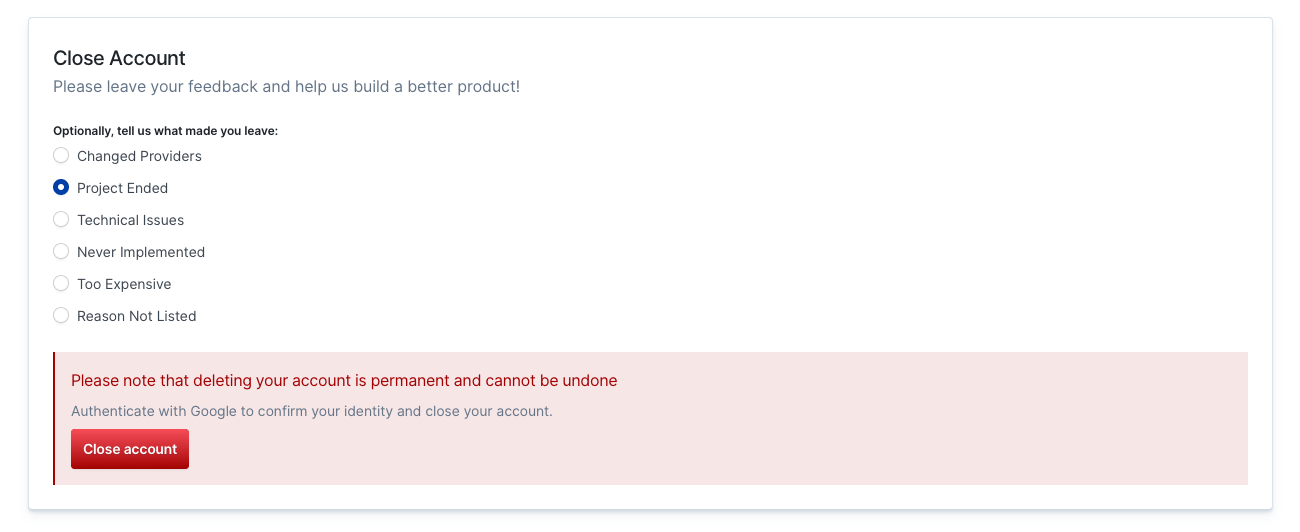
Provide a reason, then click Close Account to delete your Engines and close your account.
You will no longer be billed. Your Engines cannot be recovered.
See you! Please let us know how we can improve -- we'd love it if you'd stick around.
Stuck? Looking for help? Contact support or check out the Site Search community forum!